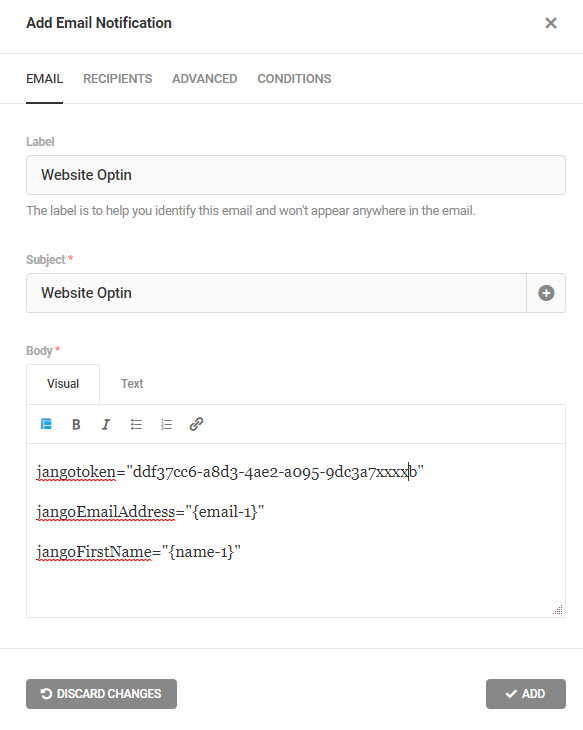Create an opt-in form on your website (if using WordPress, as an example, any WordPress form plugin is suitable). Associate the form fields with the fields in your list (e.g., emailaddress, first name, last name, etc.). When the form is submitted, send an admin type notification email to your username @ jangomail.com, using the instructions shown in JangoMail.
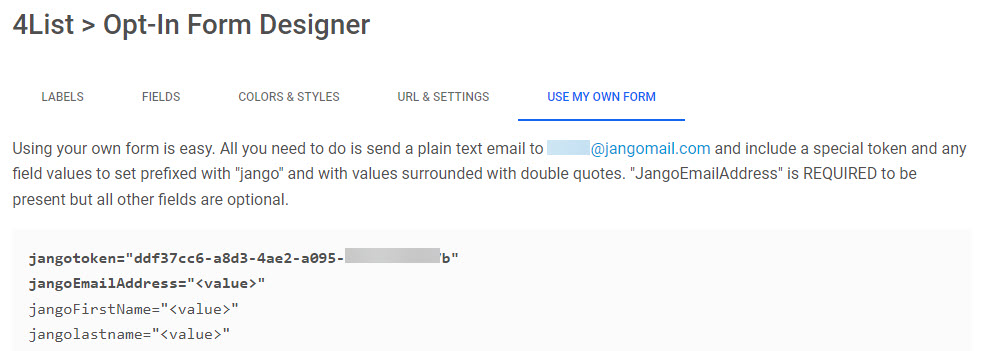
In the example below (Forminator from WPMUDEV), the form fields are designated with the names shown (your form may use variations of what the field identifiers are). The {email-1} and {name-1} placeholders would be replaced with joe@acme.com and Joe, if that is who submitted the form.
The notification email (also a very common form feature/piece of functionality when a website visitor clicks the submit button) sends that email message to your username at jangomail.com, and from there, we read the incoming message and add the submitter’s details to the list you have associated with the token. The subject line doesn’t matter.