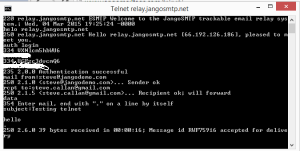The telnet application can be used to test your connectivity to our relay servers. If you are having difficulty in being able to connect to express-relay.jangosmtp.net, it is typically a matter of trying a different port and confirming your username/password combination.
Here is an example using telnet, which is widely available on computers (see below if not). To get your Base64-encoded username and password values, go to https://www.base64encode.org/.
If my JangoSMTP username were MyJangoSMTPUsername, then the encoded value I would use after the “auth login” prompt would be TXlKYW5nb1NNVFBVc2VybmFtZQ==. Do the same thing to get your password encoded.

Ports: 25, 587, and 2525 for unsecure, and 465 for secure.
Using express-relay example – start with ehlo, not helo. From a Windows command prompt with telnet installed (if telnet is not available, add it via Control Panel/install Windows components), start telnet from the command line, then at the telnet prompt, issue:
open express-relay.jangosmtp.net <whichever port you’re using/testing>
220 express-relay.jangosmtp.net ESMTP Welcome to the JangoSMTP trackable email relay system. ehlo express-relay.jangosmtp.net 250-express-relay.jangosmtp.net Hello 66-192-xxx-xxx.static.twtelecom.net [66.192.xxx.xxx], Haraka is at your service. 250-PIPELINING 250-8BITMIME 250-SIZE 31457280 250-STARTTLS 250 AUTH PLAIN LOGIN auth login 334 VXNlcm5hbWU6 enter your Base64 encoded username 334 UGFzc3dvcmQ6 enter your Base64 encoded password 235 Authentication successful mail from:enter your valid FROM address 250 sender <the address from above will be output here> OK rcpt to:enter your_recipient@wherever.com here 250 recipient <your_recipient@wherever.com will be output here> OK data 354 go ahead, make my day subject:testing express-relay hello . 250 Message Queued (4FEFB870-379A-45ED-A76C-B474AB3F6E71.1) quit 221 express-relay.jangosmtp.net closing connection. Have a jolly good day.
Running telnet in Windows
The telnet client isn’t normally enabled in Windows (7, 8 and 10), but you can make it so via Control Panel > Turn Windows features on or off, and in the dialog window, scroll down and enable the telnet client (not the server). Open a new command prompt window and run your session.
Note that the message ID returned is from SMTP, not JangoSMTP, so this is not your transactional message ID. However, if you happen to have this ID and are working with Support to troubleshoot a sending/delivery issue, having this ID helps quite a bit given that we may have to search more than one relay server to find your session/transaction.